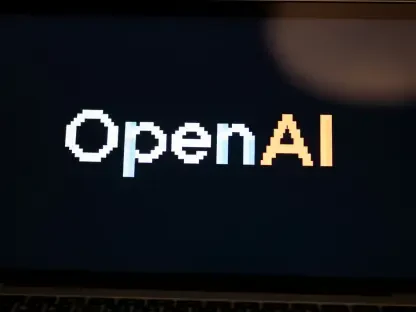Short introduction Today, we’re thrilled to chat with Vijay Raina, a seasoned expert in enterprise SaaS technology and software design. With his deep knowledge of software architecture and thought leadership in the field, Vijay offers unique insights into the latest tech innovations. In this interview, we dive into Adobe’s recent launch of Premiere on iPhones, exploring the motivations behind this move, the app’s standout features, and how AI is transforming mobile video editing. We’ll also unpack the user experience on smaller screens and what this means for creators on the go.
How did Adobe come to the decision to launch Premiere on iPhones at this particular time?
The timing for launching Premiere on iPhones is really about meeting creators where they are. There’s a clear trend of younger, mobile-first creators who prefer editing directly on their devices rather than sitting at a desktop. Adobe recognized the growing demand for powerful, on-the-go editing tools, especially as smartphone cameras have become so advanced. Launching on iPhones first also makes sense given the platform’s strong ecosystem for creative apps and the high adoption rate among content creators.
What influenced the choice to prioritize iPhones over Android for the initial release?
From a strategic standpoint, iPhones often attract a user base that’s heavily invested in creative work—think photographers, videographers, and influencers. The hardware consistency across iPhone models also makes it easier to optimize an app like Premiere for performance. Android’s fragmentation, with so many devices and specs, can pose challenges for a smooth rollout. I believe Adobe wanted to nail the experience on iOS before tackling the complexities of Android.
How does the mobile version of Premiere stack up against its desktop counterpart in terms of functionality?
The mobile version of Premiere is impressive but understandably streamlined compared to the desktop. It brings core features like multi-track editing, 4K HDR support, and color adjustments to a smaller screen, which is huge for mobile creators. However, it’s not a full replacement for the desktop app, where you get deeper control over effects, plugins, and complex workflows. The mobile app is more about accessibility and speed, catering to quick edits or starting projects on the fly.
Were there specific desktop features that didn’t make it to the mobile app, and if so, why?
Yes, some advanced tools like detailed keyframing or third-party plugin support are missing on mobile. The reasoning likely comes down to screen size and processing power. Mobile devices, even powerful ones, can’t handle the same level of complexity without overheating or draining battery life. Plus, the user interface has to be simplified for touch input, so Adobe probably focused on the most essential tools for mobile workflows.
Can you walk us through how the multi-track timeline feature functions on a compact mobile screen?
Adapting a multi-track timeline to a mobile screen is no small feat, but Adobe has done a solid job. The interface stacks tracks vertically with intuitive pinch-to-zoom gestures for navigation. You can swipe to add videos, audio, or text layers, and the touch controls let you trim or rearrange clips with ease. It’s designed to feel natural despite the limited real estate, though it might take some getting used to for desktop users accustomed to a broader view.
What challenges did the team face in making touch controls work seamlessly for such a detailed feature?
The biggest hurdle is precision. On a desktop, you’ve got a mouse and keyboard for fine adjustments, but on mobile, fat-finger errors are real. The team likely had to overhaul the UI to prioritize larger tap targets and gestures over intricate menus. There’s also the challenge of not overwhelming users with too many options on a small screen, so they had to balance functionality with simplicity—think fewer pop-up menus and more drag-and-drop actions.
How does the app handle background noise reduction, and what makes this feature stand out for mobile users?
Background noise reduction in Premiere’s mobile app is a game-changer for creators recording on their phones in less-than-ideal environments. It uses a slider control to let users dial down ambient noise while boosting dialog clarity. This is particularly handy for vloggers or podcasters shooting in noisy public spaces. The simplicity of a slider makes it accessible even to beginners, though it’s backed by some sophisticated audio processing tech.
What are the limitations of noise reduction on mobile, especially when it comes to preserving audio quality?
There’s always a trade-off with noise reduction. Push the slider too far, and you risk making the dialog sound artificial or tinny, as the algorithm might strip away subtle tones. It works best for moderate background noise—like chatter or wind—but struggles with extreme cases like loud machinery. Mobile hardware also limits how much real-time processing can happen without lag, so it’s not as robust as desktop-grade noise suppression.
Let’s dive into the AI-powered features. How does the background sound creation tool enhance the editing process?
The AI-driven background sound feature is pretty innovative. You can type a prompt—like “ocean waves at sunset”—and the app generates a fitting audio backdrop. Alternatively, you can hum or sing something, and the AI transforms it into a sound effect. This opens up creative possibilities for storytellers who might not have access to a sound library or the means to record live audio, making it a fantastic tool for adding atmosphere directly from your phone.
Can you share an example of how accurate or creative the AI is when interpreting hummed or sung inputs?
The accuracy depends on how clear your input is, but it’s surprisingly creative. For instance, if you hum a low, eerie tune, the AI might interpret it as a spooky wind or distant thunder. It’s not always spot-on—singing a melody might not translate perfectly into a specific instrument—but it often delivers something usable or inspiring. It’s more about experimentation than precision, which can spark unique ideas for a video’s tone.
How do the Firefly-powered image and sticker creation tools fit into the mobile editing workflow?
Firefly integration lets users generate custom images or stickers right within the app, which is perfect for branding or adding personal flair to videos. You can also turn static images into short animated clips for transitions, adding a polished, dynamic feel without needing external software. For mobile creators, this cuts down on app-switching and keeps the creative process seamless, especially for quick social media content.
What customization options are available when creating these visual elements with Firefly?
Users can tweak the style, colors, and themes of generated images or stickers through text prompts or basic editing tools within the app. It’s not as granular as a full design suite, but you can adjust enough to match your video’s aesthetic. For transitions, you can control the duration and motion style of the animated clip, ensuring it blends naturally with your footage. It’s user-friendly while still offering creative flexibility.
Since AI features require credits, can you explain how this system impacts user access to these tools?
The credit system is Adobe’s way of monetizing the AI features while keeping the base app free. Each AI task—whether it’s generating a sound or creating an image—consumes a certain number of credits, which users purchase. It’s a fair model for heavy users who rely on these tools, but it might feel restrictive for casual editors. Unfortunately, there’s no mention of free credits or earning mechanisms, so it seems strictly tied to a paid plan for now.
Adobe is also offering a free stock library with the app. Can you tell us more about what creators can access through this?
The free stock library is a fantastic addition for mobile creators on a budget. It includes a range of photos, video clips, and audio files—think generic landscapes, short action snippets, and background music tracks. While it may not have the depth of premium libraries, it’s a solid starting point for enhancing projects without extra cost. It’s especially useful for social media creators who need quick, royalty-free assets.
Looking ahead, what is your forecast for the evolution of mobile video editing tools like Premiere in the next few years?
I think mobile video editing is only going to get more powerful and intuitive. As smartphone hardware improves, we’ll see apps like Premiere closing the gap with desktop software, handling more complex edits without a hitch. AI will play a bigger role, automating tedious tasks like color grading or even suggesting edits based on content style. I also expect deeper integration with cloud services for seamless cross-platform workflows and more collaborative features for teams working remotely. It’s an exciting space to watch!